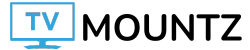The menu system is great. It’s easy to navigate using the joystick or the directional pad on the back of the camera. The interface has a fairly intuitive layout, although some of Fujifilm’s terminology differs from other brands, e.g., metering settings are called ‘Photometry’ settings. While the menu may take some time to get used to, it’s easy to navigate once you get a handle on it. There’s also an info function if you need certain settings explained. However, it isn’t as in-depth as the help function on cameras like the Canon EOS R6 Mark II.
There’s also a customizable quick menu for commonly used settings. It doesn’t fully obstruct your view on the screen, so you can see any adjustments as you make them. You also have customizable ‘My Menu’ pages for photo and video, allowing you to create a custom menu limited to the specific settings you wish to access. Overall, these extensive customization options, including swipe motions for the screen and almost all of the camera’s buttons, allow you to tailor the shooting experience to your preferences.
This camera is also compatible with the new XApp, which offers smoother wireless connectivity between X series cameras and smartphones than the older Fujifilm Camera Connect app, according to Fujifilm. We didn’t find a huge difference in performance between the new one and the old Camera Connect app, especially after the latest software updates for Camera Connect. However, the XApp is well-designed and offers plenty of functionality through Bluetooth and Wi-Fi, including use as a remote for the camera, backup for your settings, and file transfer from your camera to your smartphone (excluding RAW files). The Timeline and Activity features are neat ways to keep track of your photo history and shutter count. When connected to the camera via Wi-Fi, you can also use the app for Live View, but it can be a bit laggy, and you won’t have access to every setting. The signal range is also limited and easily disrupted when there are obstructions between your phone and the camera. It’s also worth noting that the XApp requires you to have location tracking set to ‘Always’, unlike the Camera Connect app, which you could set to ‘Only While Using’. If you’d like to see the XApp in action, you can see a brief video tour of the app here.