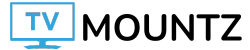The menu system is easy to use. Its tab-based layout is similar to many other Canon menu systems but emphasizes explaining features to novices; you can use the built-in guide mode to see detailed explanations of more complicated features. You can also view the full user manual on your smartphone through a QR code that you can display from the menu. Unfortunately, the menu system’s streamlined interface can make accessing slightly more advanced features harder. For instance, you’ll need to navigate to a separate ‘Custom Functions (C.Fn)’ sub-menu to enable the extended ISO mode. Key beginner aids like the depth of field preview or electronic level are off by default. You’ll need to delve pretty deep into the menu to turn them on, which could be a hassle if you’re new to using dedicated cameras to begin with.
If you want to transfer photos to your phone easily, the Canon Camera Connect app connects the camera to your phone via Bluetooth or Wi-Fi; you can see a sample of the interface here. You can transfer files or control the camera remotely with a Wi-Fi connection. Unlike many other camera apps, you can still use and adjust the settings on the camera itself while using the app for Live View/remote control. That said, the Live View function and even shutter release through the app have a significant lag. If you own a compatible Canon printer, like the Canon SELPHY Square QX10, you can also connect directly to the SELPHY Photo Layout app and print your photos right away.
The camera has many auto-shooting modes, helpful info, and guide functions. The ‘A+’ (Scene Intelligent Auto) mode is the fully automatic shooting mode, in which the camera assesses the scene and automatically chooses the right settings for you. You can also access the ‘Creative Assist’ mode here. The Creative Assist mode lets you adjust aspects of the image in simplified terms, like ‘Background Blur’ and ‘Brightness’. Finally, there’s a ‘Hybrid Auto’ mode, which captures anywhere between 2-4 seconds of video before you take a shot and automatically adds it into a time-lapse video. There are also many creative scene modes in the ‘SCN’ mode on the mode dial. You can choose settings like ‘Landscape’, ‘Panning’, and ‘Close-Up’, among others listed here in the product manual.